Technology Updates
Group Exchange
We have been overwhelmed with the positive feedback on our MWG Group Exchange. Now that we have over 1,000 agents across the country using this platform, we have received many suggestions to improve upon. We listened and believe the MWG Group Exchange will continue to evolve with time.
What’s new in the Group Exchange:
- General Agent Support: General Agents can now quote groups and view the activity of their downline agents.
- Updated “customer quote” PDF
- Aesthetic changes to Employee Electronic Enrollment screens
- Repositioned the Payment Information Collection Screen – Employers can fill out their payment information upon signing their application instead of it being completed by the agent.
- New Renaissance Dental Plans
- Added "Resend Application" button: Allows the agent to resend an email to the group if an email address was incorrect, or it needed to be sent to a different contact for approval.
- Additional SIC codes approved through Morgan White Group Exchange
Broker Portal
How to Share a Quote
-
We are constantly working to improve the features and functions of the Broker Portal and have recently made the following available. This new feature is for you brokers who want to share an individual dental and vision quote with your clients. In the steps below, we show you just how simple it is to do this through your own Broker Portal.
-
Click on the “Individual Sales Platform(s) Customization” button (A) under the “Quoting and Enrollment” section in the sidebar. A list of available portals will appear in the main content area:

-
Clicking the dental button (Above B) will retrieve the link to your agent landing page (see below).
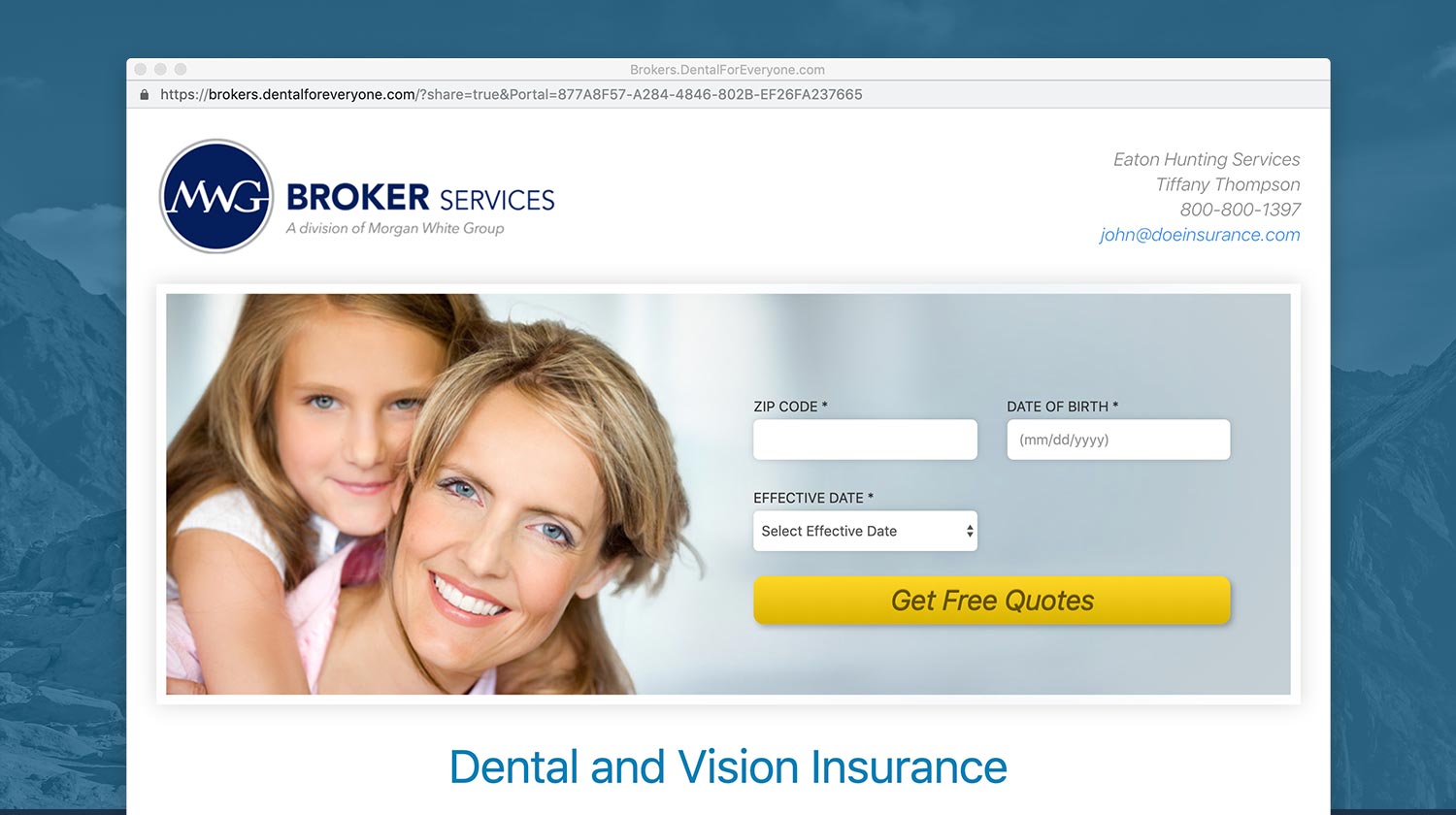
-
Once you have entered the Zip Code, Date of Birth, and Effective Date, click “Get Free Quotes” to see plan options. In the "Plan Actions" section underneath each plan logo, you will see a new “Share” button.
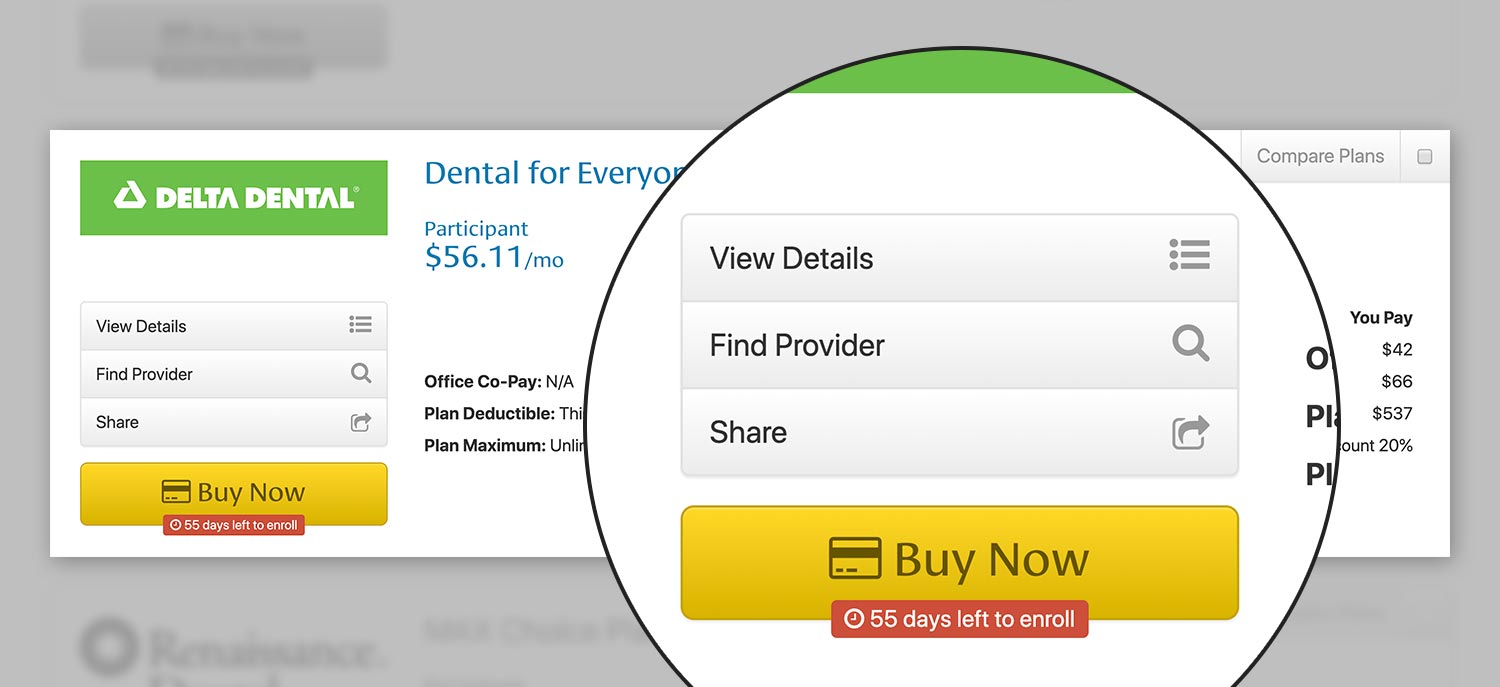
-
To start sharing a plan, click the “Share” button. This will trigger the “Share a Plan” dialog box. Enter an email address and an optional personal message here. Clicking “Send” will send the email.
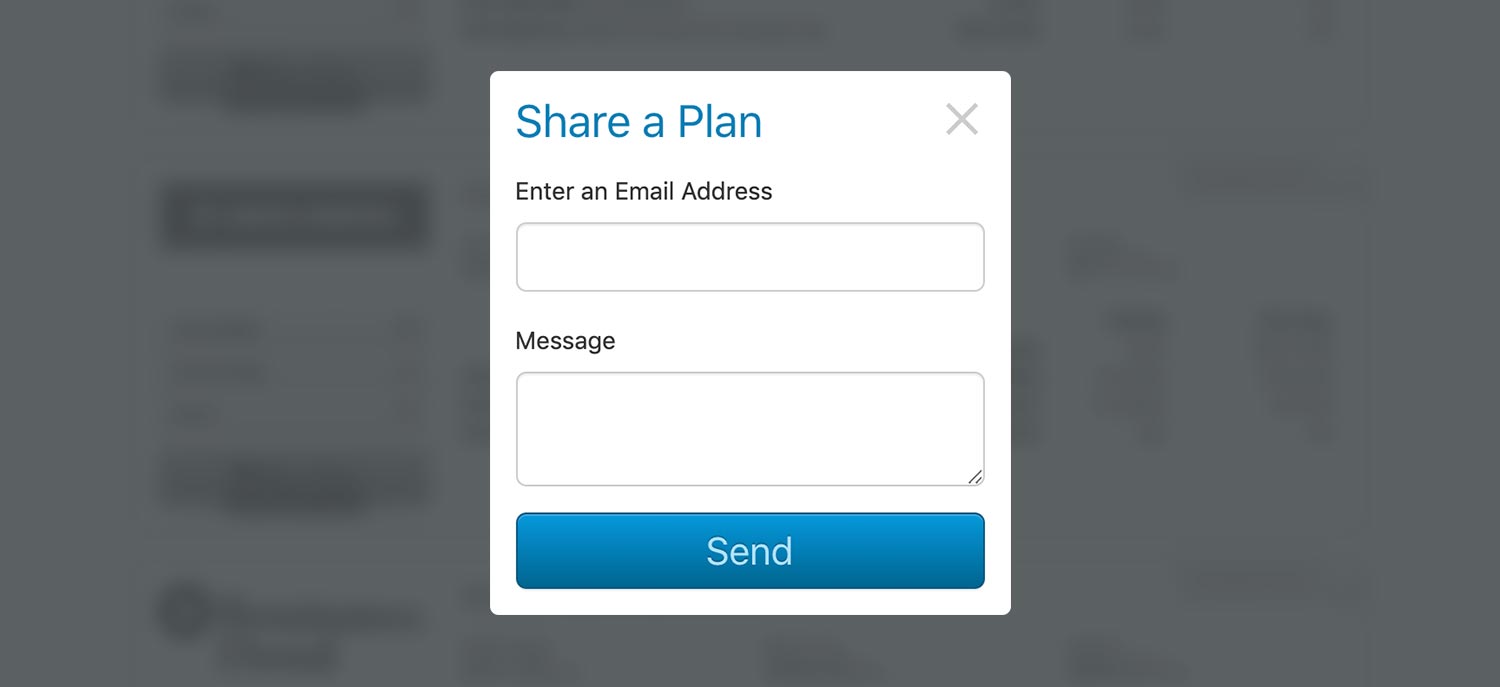
-
Below is a preview of the email that will be sent. As you can see, this email is generic. It will have the agent’s name, email address, and phone number in the email that is associated with the portal.
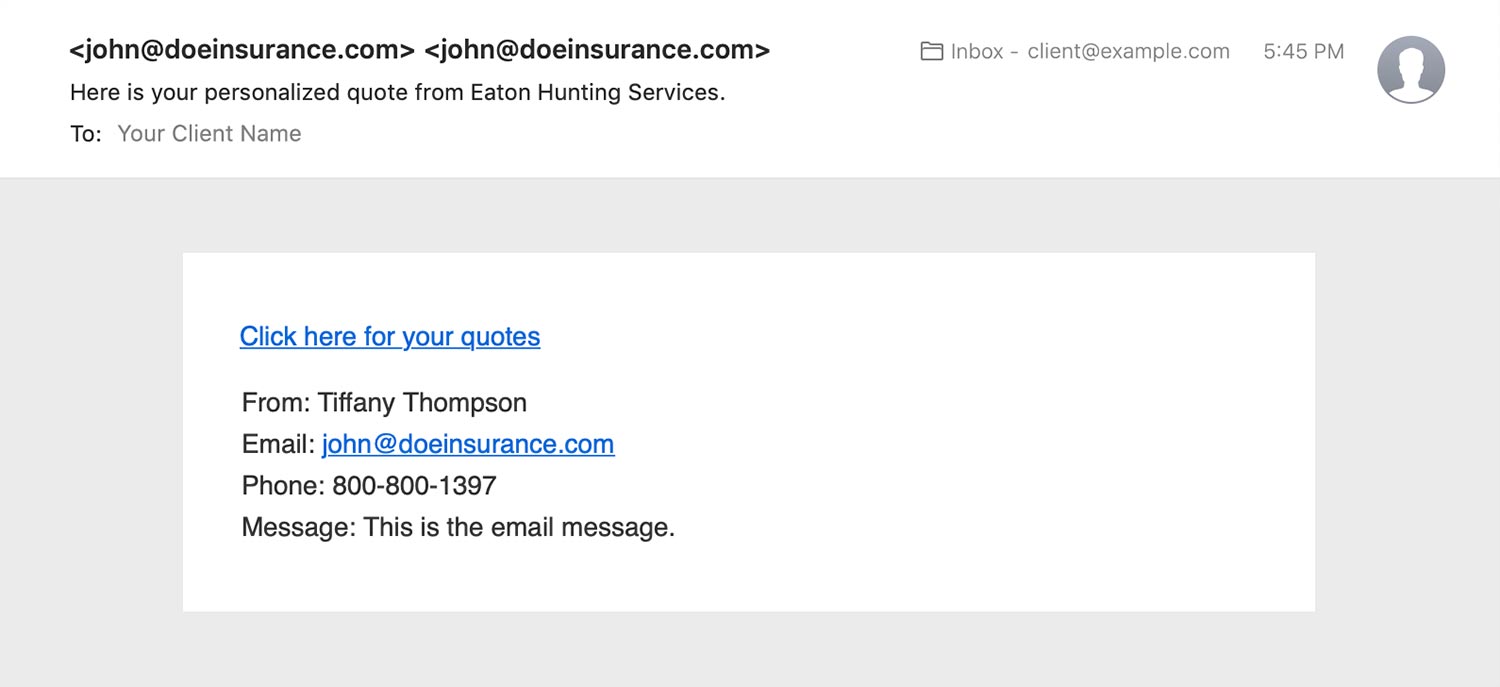
-
Once a client clicks this email link, it will take them to a details page, where they can review and purchase the plan:
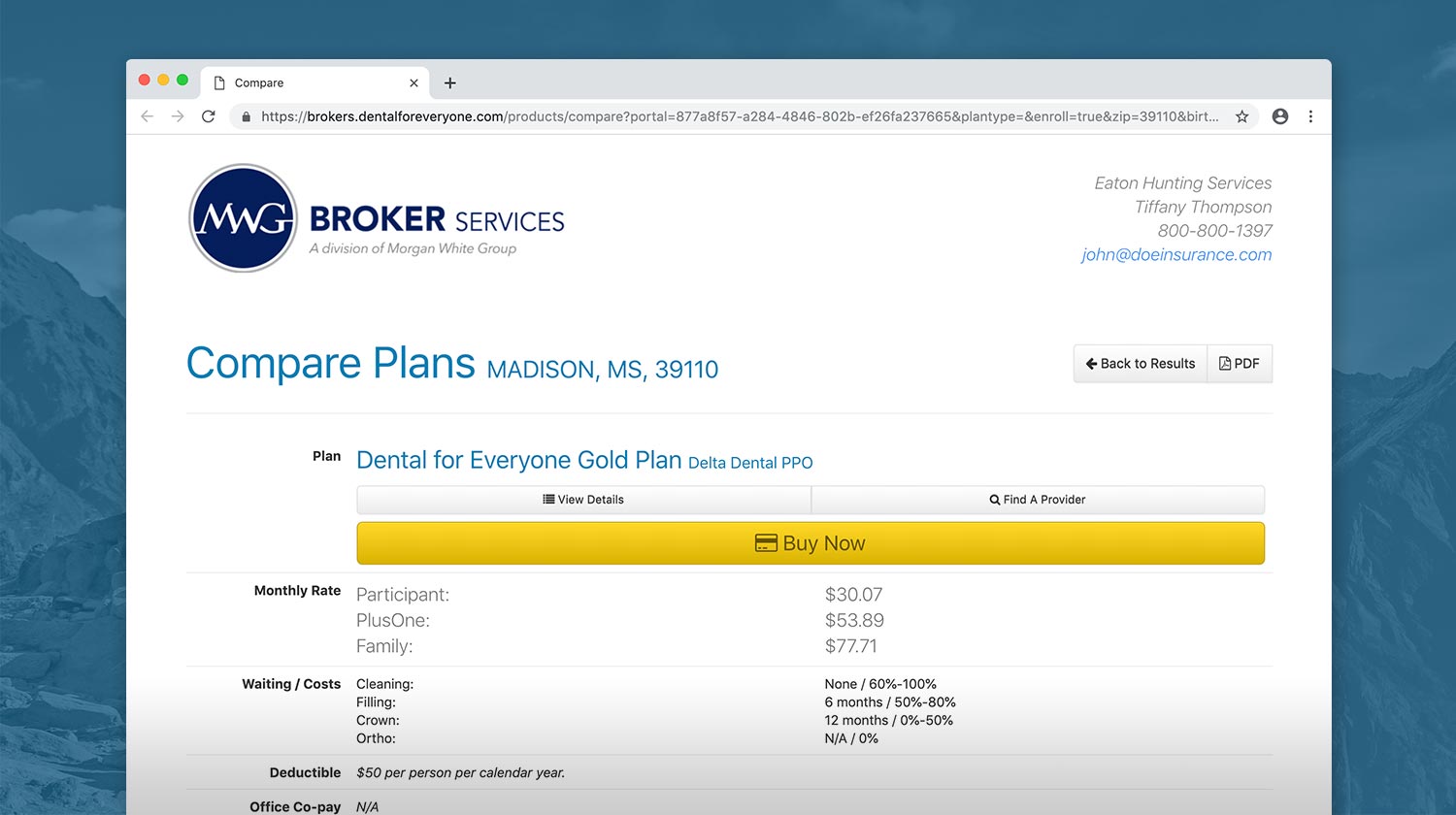
- They can then start the easy four step enrollment process by clicking the large “Buy Now” button.
Group Portal
Are your groups looking for an easy and efficient way to manage their group’s eligibility? Look no further! With the ease of MWG Group Portal, your group administrators have an online tool to manage their group’s eligibility.
Eligibility Management Tool
Did you know that you can manage your group’s eligibility for them? Within the Group Portal, Group Administrators have the capability to manage the groups eligibility, view or download monthly invoices, and make monthly payments via ACH.
Log into your Broker Portal and select “Request Group Access” from the Group Access tab under Broker Info.
Client Portal

Groups enrolled in our Premium Saver Plan have an online tool to view claims and download EOBs:
If your group is new to the Group Portal, you will first need to register before viewing processed claims. The group number is required to register. Members can obtain the group number from the Group Administrator. Visit my.mwadmin.com/register/GROUP_NUMBER
Our Client Portal provides Premium Saver clients access to view or download their processed Explanation of Benefits (EOBs). If a member does not see a claim, they must follow up with their provider to verify that the secondary insurance is listed correctly in their system. The claims filing information can be found on the back of the ID card.
